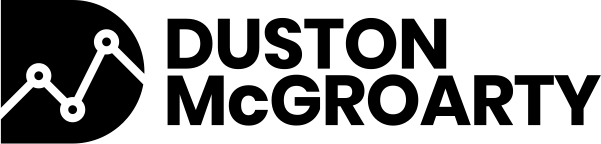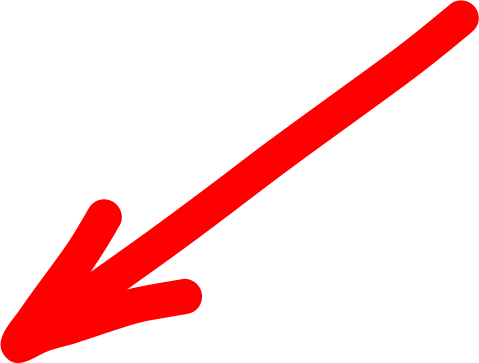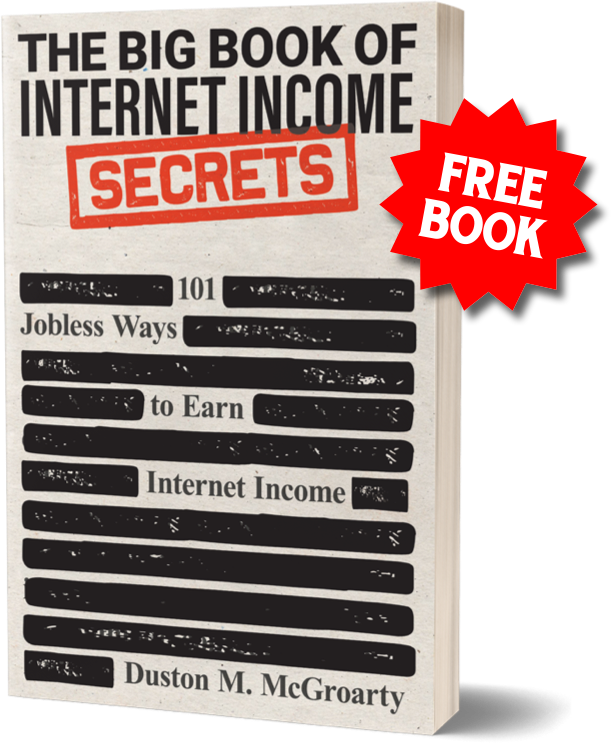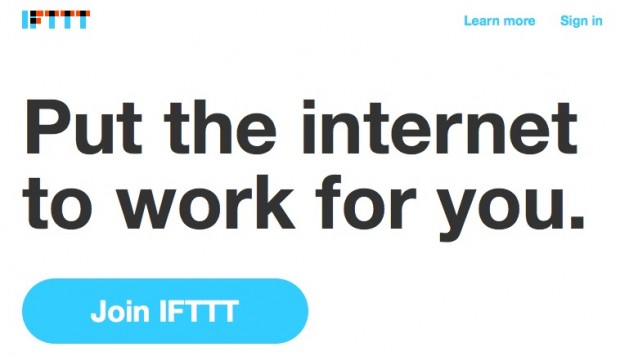Finally… someone did it. For years coders have had the privilege of using if statements to automate multiple processes in their programs. I’ve dreamed of such a solution for my every day online life. There are many things I just won’t do because I feel they are too mundane, too time-consuming and not productive enough. Not any more!
Introducing IFTTT (if this then that)
In its simplest form, IFTTT will automatically check for what they call a trigger and if that trigger is found, an action occurs. You create a “recipe” and select your own triggers and actions.
As of right now, they have 71 channels to choose from. The channels range from apps, online tools, social media accounts, email, the weather, Craiglist, ESPN and more. Each channel has its own set of triggers and actions. The idea is to connect a trigger from one channel to an action at another.
How I Use IFTTT
For an online guy like me, this tool is downright awesome! One thing I dread about creating blog posts is once you’re done, you gotta let people know your new post exists.
That used to mean… opening up my Twitter account and creating a new tweet linking to my latest blog post. Going to my Facebook page and creating a new post linking to my latest blog post. Going to my Linkedin account and sharing my latest blog post there.
Just those three tasks alone probably cost me at least 15 minutes, if not more. Usually, what happens is I end up getting distracted by something on all three of those sites and 15 minutes turns into an hour.
Now, with IFTTT, I don’t even have to open Twitter, Facebook or Linkedin. I merely setup a New Post Trigger for WordPress and an action for each of the three social media sites that will automatically share my latest post with my followers. That’s frickin’ cool, right?!
Let me show you how to set it all up…
How to Setup IFTTT
You start by clicking the big blue Join button on the homepage and create a free account…
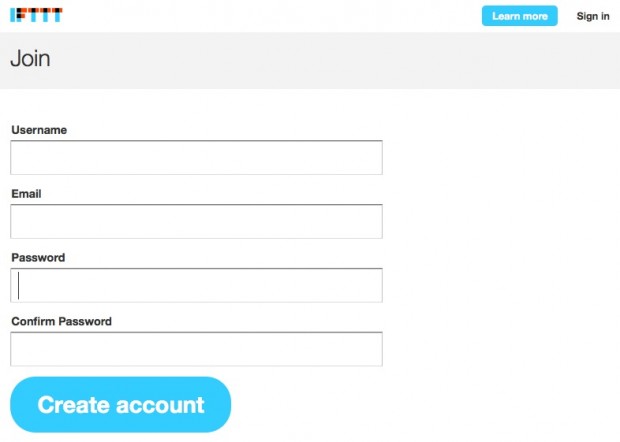
You’ll then need to confirm your email address. Once you’ve done so, you’ll be taken to your dashboard where you can create your first “recipe”. Click the blue Create a Recipe button on your dashboard screen and you’ll be taken to a screen that looks like this…
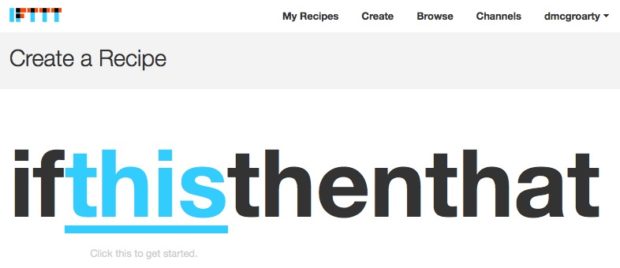
Click the blue this link to select your trigger. For this example, I’m going to create a recipe that automatically sends a tweet notifying my followers of my latest WordPress post. So, I need to select WordPress as my channel.
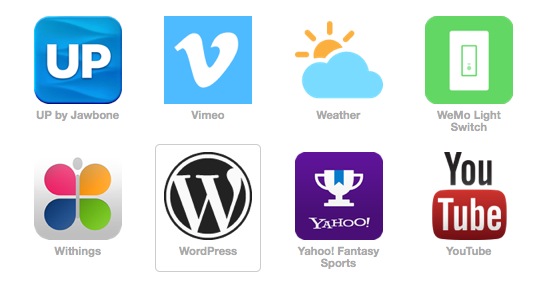
The next step is to choose the trigger for your selected channel. In this example, I’m going to select the Any new post trigger.
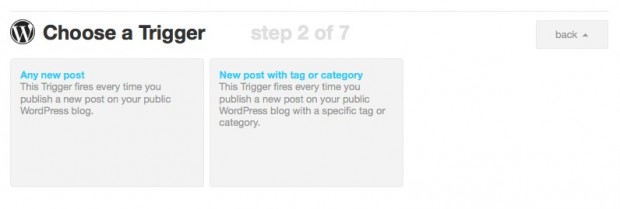
Click the blue Create Trigger button…
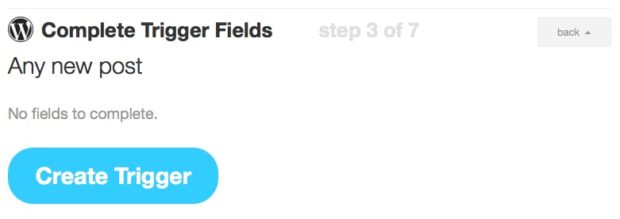
Now I have WordPress as my selected channel and Any new post on my blog as the trigger. Verify your channel and trigger are correct and click the blue that link…

Choose your action channel. In this example, my action channel will be Twitter.
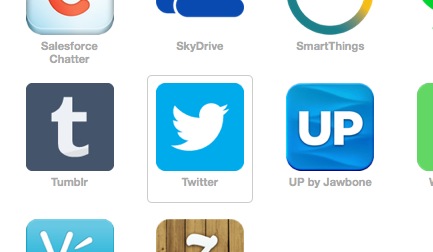
You can see below that Twitter has a total of five actions to choose from but for my example here, I’ll be using Post a tweet.
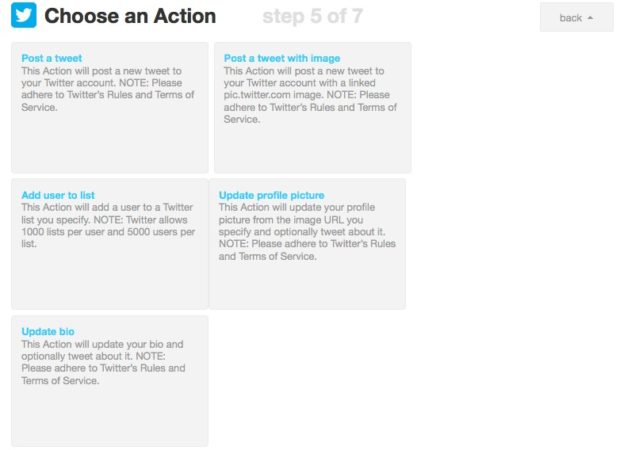
The next step is to complete your action fields. In my case, I need to fill in the text I want to use for my automated Tweet. You can see below how IFTTT automatically includes two WordPress variables that you can use in your Tweet. Perfect! Now all I need to do is a little text before the variables and click the big blue Create Action button…
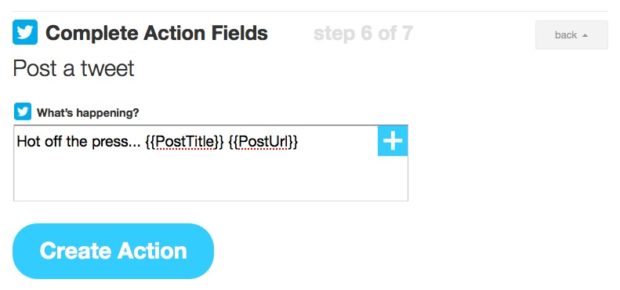
Finally, the last step is to verify you set everything up correctly. If so, click the big blue Create Recipe button.
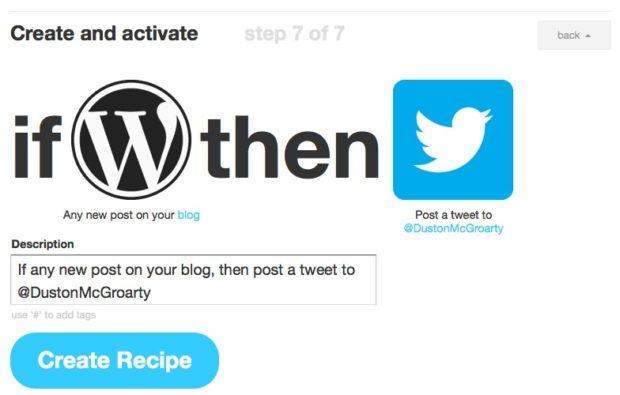
And… BAM! You’re done! Simple as that. I’ll repeat the process for my Facebook fan page and my Linkedin account and now I will never have to manually do those mundane tasks again!
Explore IFTTT by Browsing Others’ Recipes
One of the coolest things about IFTTT is they allow you keep your recipes private or you can share them. By sharing them, you’re not sharing any personal information, just the recipe you used.
But this is a cool way to explore what others are using IFTTT for. They’re adding new channels on a regular basis and they’re also working on a Premium service.
Take some time and browse through the already created recipes. Start automating stuff and stop doing crap your six-year-old could be doing.