Social proof is everything to an online business. In a recent blog post, Unbounce said it best…
When you say it, it’s marketing. When your customer says it, it’s social proof.
One way they suggest for building trust is by adding your current subscriber count to your marketing. Place it in your call-to-actions when you’re asking for an opt-in or even for an order.
How to Manage My Subscriber Count
Well, you could always manually update this number on a frequent basis. But that could get pretty tedious if you have it in more than one spot on multiple places.
The ideal setup would be to pull the number directly from your list management company. Once a day you could have a script grab your subscriber count, return it to your site and display that number until the next day.
But to make that work, you gotta know how to code. Not something we’re born knowing how to do. But, if you use Aweber as your list management company, you’re in luck.
There’s a WordPress plugin for that.
How to Setup the ‘Aweber Subscribers Count’ Plugin
Like any other WordPress plugin, get it installed and activated. Once it’s activated, hover over Settings and click AW Sub Count.
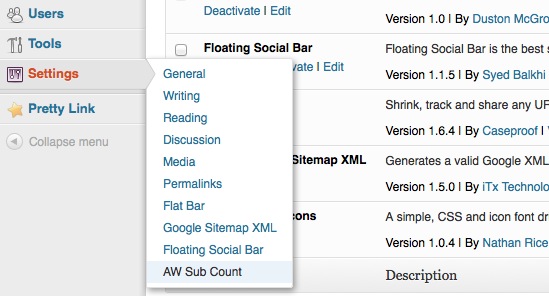
You’ll be taken to the Aweber Subscriber Count Settings page. It should look something like the image below. Click the button to get your Authorization Token.
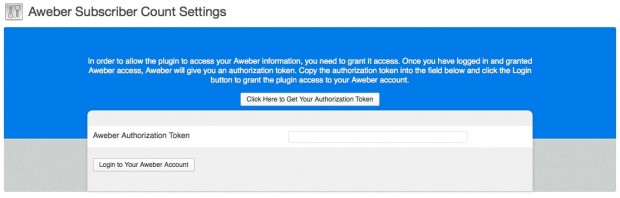
Clicking the Authorization button will pop up a window asking for your Aweber username and password…
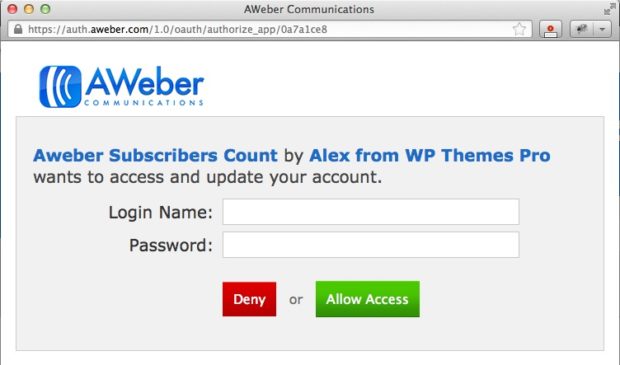
Enter your Login Name and Password and click the green Allow Access button. After authorization is complete, you’ll see a Success! message and your authorization code will be below.
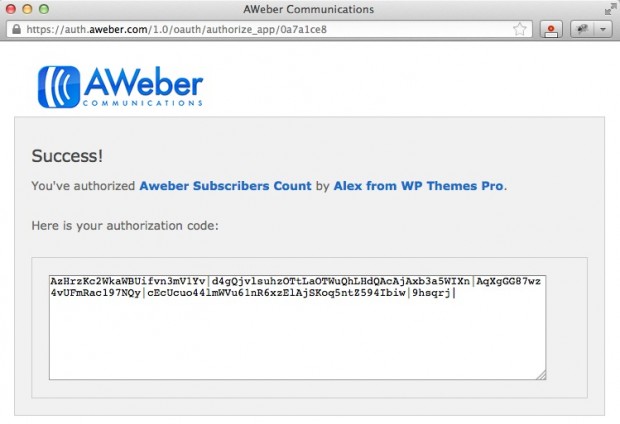
Copy your authorization code, go back to your Aweber Subscriber Count Settings page and paste the code into the Aweber Authorization Token box like you see below and click the Login to Your Aweber Account button.
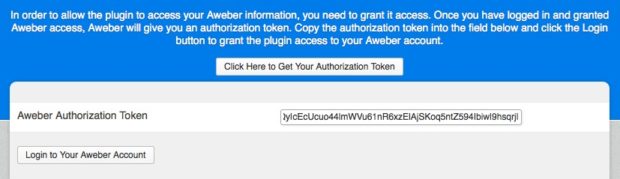
Now the Settings page will show that you’re currently logged into your Aweber account and you’ll see a short list of instructions and options below. Your Settings screen should now look something like this…
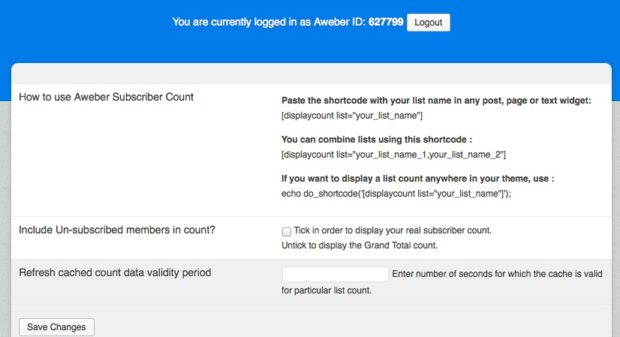
The first block of text explains How to Use Aweber Subscriber Count. There are a few different shortcode options if you want to paste your subscriber count into a post, page or widget and there’s a snippet of PHP code if you want to include your subscriber count in your theme files.
The first two options are fairly easy… copy the shortcode, paste it in a page, post or widget and insert your desired Aweber listname that you want to display a count for. Not too difficult.
So, lets tackle the third option… adding your subscriber count to one of your theme files.
We did a recent redesign of our blog and landing pages and I decided to add our subscriber count to one of the landing page variations. I’ll show you that as an example.
But first, lets go through the last two options on the Settings page. Include Unsubscribed Members in Count does just what it says. If you only want to show your current (real) subscriber count, tick that check box. By not ticking it, you will display the total number of lifetime subscribers to that list. It’s your call but a more honest choice would be to tick the box and only show your real subscriber count.
The last option is to set the cache for how long the count is valid. I chose to cache my subscriber count for one day (or 86,400 seconds). Pretty straight-forward.
So, lets take a look at how I added the PHP code to my theme’s landing page template file (scroll to the right to see it all)…
<div id="hero-cta">
<span class="cta-text">Free Gardening Gifts for You!</span>
<span class="cta-text">Including Access to Over 120</span>
<span class="cta-text center">Crazy Gardening Videos!</span>
<a class="cta-link" href="<?php bloginfo('url'); ?>/free?utm_source=blog&utm_medium=ad&utm_campaign=nwsltr&utm_content=homepage"><span class="cta-btn">Join <?php echo number_format(do_shortcode('[[displaycount list="freeplants,freeplants2"]]')); ?> Gardeners!</span></a>
</div>
Here’s a closer look at the actual Subscriber Count code…
<?php echo number_format(do_shortcode('[[displaycount list="freeplants,freeplants2"]]')); ?>
You can see I wanted to use the quantity of two lists as our total subscriber count. One list is just our old list but still has active subscribers. You’ll also notice I added the number_format PHP function to the shortcode so the subscriber count is formatted with a thousands separator.
Other than that, you just need a little CSS for styling and you’re good to go. Let me know if you have any questions or if you found a unique way to use your subscriber count. I’d love to hear about it!
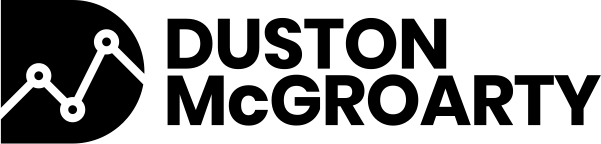

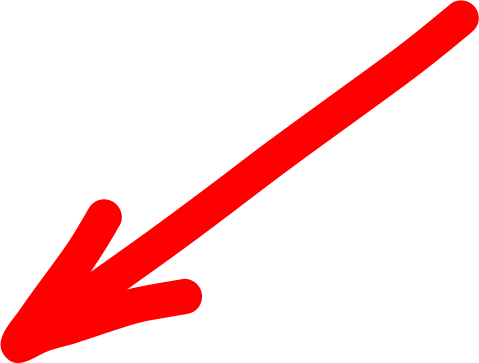
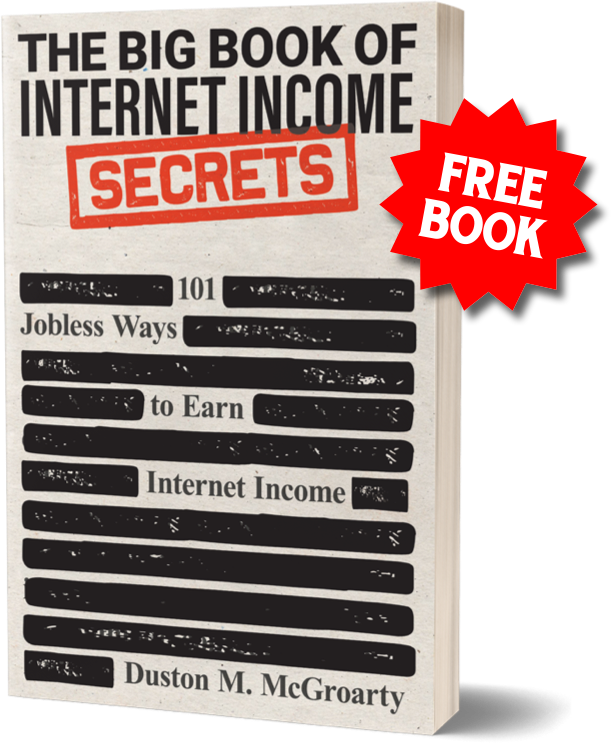

2 Responses
I know this is a few years old but I just want to say thanks for posting it (and that it still works!). This was exactly what I needed.
Awesome, Brian… great to hear it helped you out!